

This is a selection of common code snippets or tricks that I have used in creating my Text and AutoType templates. This list is by no means complete, and I will be adding to it as I develop or find new methods. They are mainly a reminder to me on how I did something!
See the sections on Family Historian Keystrokes and ORA Keystrokes for a comprehensive list of all the individual shortcuts.
They were not all authored by me, but do work in my system. If you find any errors, or better methods, please let me know.
Text Templates
Text Templates are 'bound' to a Collection within a Service, and must have a Heading and Template.
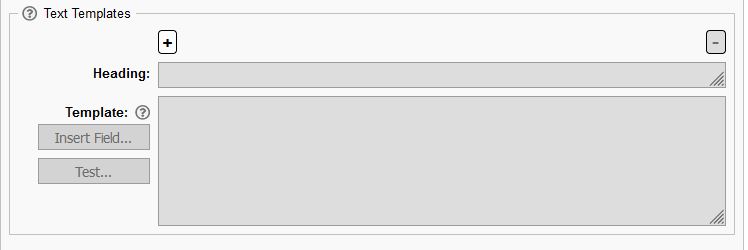 They can be static notes or comments, a prompt to capture the value of a field that you specify for use in the autotype template, or a concatenation of fields to make just one field with all the data.
They can be static notes or comments, a prompt to capture the value of a field that you specify for use in the autotype template, or a concatenation of fields to make just one field with all the data.
Go to the top
Autotype Templates are also 'bound' to a Collection within a Service, and must have a Heading and Template.
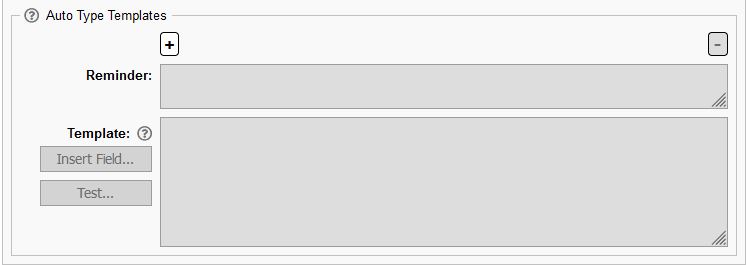
Go to the top
Library Templates are NOT bound to any Collection within a Service.
 They are not functions like the standard program libraries, but are selected pieces of code that are common to one or more auto type templates.
They are not functions like the standard program libraries, but are selected pieces of code that are common to one or more auto type templates.
For example, most of my Generic sources are based on me using the lumper method. I have effectively one source for each Collection within a Service, and that allows me make my AutoType templates call (or include) a common piece of code that selects the Source, and skips over the source entry data, and starts off with the Date entry, Assessment and WhereWithin in the Citation section.
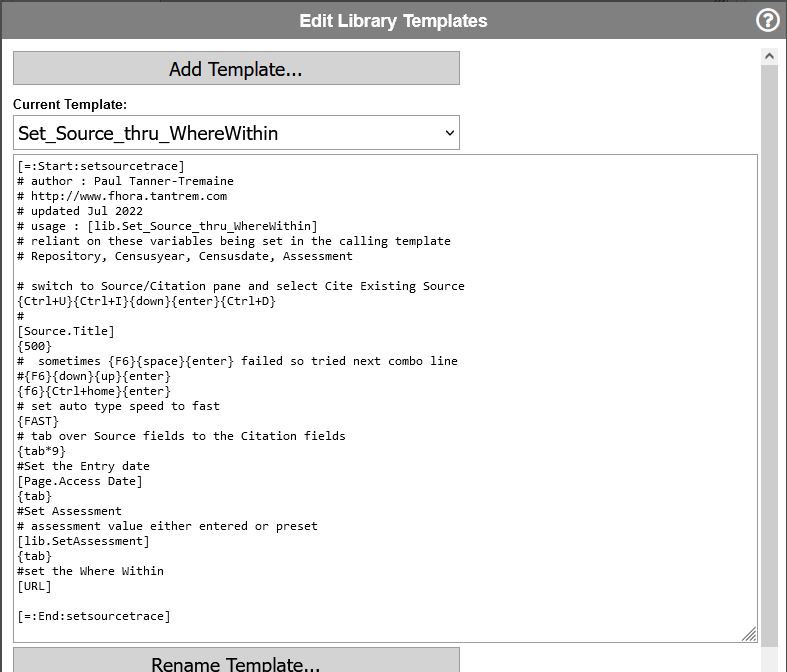 Library templates are called with [lib.template name] and can take parameters. see the help on Libraries at https://www.ora-extension.com/en/template-library.htm.
The above library template is called by over 60 of my Ancestry autotype templates. Once I built the template and got it working to my satisfaction, it now means that if I want to change anything covered by the [lib.Set_Source_thru_WhereWithin], I only have to change it in one place, and not in the 60+ Ancestry Autotype templates. In fact, as Find My Past and Family Search have slightly differing source elements, it allowed me to clone the above library template and customise it for the other Services.
Library templates are called with [lib.template name] and can take parameters. see the help on Libraries at https://www.ora-extension.com/en/template-library.htm.
The above library template is called by over 60 of my Ancestry autotype templates. Once I built the template and got it working to my satisfaction, it now means that if I want to change anything covered by the [lib.Set_Source_thru_WhereWithin], I only have to change it in one place, and not in the 60+ Ancestry Autotype templates. In fact, as Find My Past and Family Search have slightly differing source elements, it allowed me to clone the above library template and customise it for the other Services.
Go to the top.
We have discovered some anomalies with Family Historian keyboard short cuts and how the equivalent in ORA does NOT Work!
| Start Focus Point | To move to... | Use ORA Commands.. |
| Any input field in that workspace | next input field | {TAB} |
| Any input field in that workspace | Previous input field | {Shift+TAB} |
| Individual's Property workspace input field | Source/Citation pane and select Cite Existing Source | {Ctrl+U}{Ctrl+I}{down}{enter}{Ctrl+D} |
| Individual's Property workspace input field | Source/Citation pane and select Add New Source from Template | {Ctrl+U}{Ctrl+I}{down*2}{enter}{Ctrl+D} |
| Individual's Property workspace input field | Source/Citation pane and select Add New Generic Source | {Ctrl+U}{Ctrl+I}{down*3}{enter}{Ctrl+D} |
| Source Filter input field | post [Source.Title] or enter source name; to select when found, use | {F6}{space}{enter} or {F6}{Ctrl+Home}{enter} or {F6}{down}{up}{enter} |
| Any Tab on Individual's Property Page | Move Right to next Tab on Individual's Property Page | {Ctrl+tab} |
| Any Tab on Individual's Property Page | Move Left to previous Tab on Individual's Property Page | {Ctrl+Shift+tab} |
| Facts Tab | Search and select Fact name | {Ctrl+I}factname{enter} |
| Check Box or Radio button | Toggle on or off (true or false) | {space} |
| Rich Text note field | Open up the Rich Text Editor | {Ctrl+space} |
| Any Note or Research Note | to enter a web link | {SHIFT+F10}{FAST}{UP*2}{RIGHT}{DOWN}{ENTER} |
| Focus Window highlighted Individual | Open that Individual's Property Box | {Alt+ENTER} |
Go to the top.