

The 'standard' ORA Control Panel that you received on installation will be similar to this example :
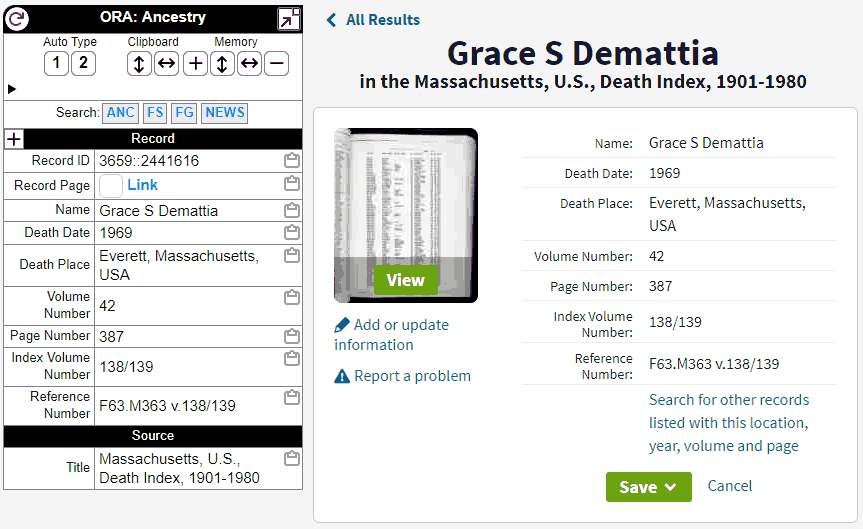 Note the row Search: with the 4 buttons that will open a browser tab with Link Text for ANC (Ancestry) FS (Family Search) FG (Find a Grave) and NEWS (Newspapers.com) with fields from the Record section passed as parameter fields to that repository search.
The definitions for these search queries are under the Search Targets section, and can be Enabled by ticking the Enabled box. John Cardinal has alo produced other Search Targets in the 'standard' Control Panel which have not been Enabled by default. These can all be switched on or off according to your preferences.
I have added and enabled more Search Targets, as can be seen on my Ora Control Panel. What I love about these, is that they are available to use no matter which website repository you are using with ORA enabled!
Note the row Search: with the 4 buttons that will open a browser tab with Link Text for ANC (Ancestry) FS (Family Search) FG (Find a Grave) and NEWS (Newspapers.com) with fields from the Record section passed as parameter fields to that repository search.
The definitions for these search queries are under the Search Targets section, and can be Enabled by ticking the Enabled box. John Cardinal has alo produced other Search Targets in the 'standard' Control Panel which have not been Enabled by default. These can all be switched on or off according to your preferences.
I have added and enabled more Search Targets, as can be seen on my Ora Control Panel. What I love about these, is that they are available to use no matter which website repository you are using with ORA enabled!
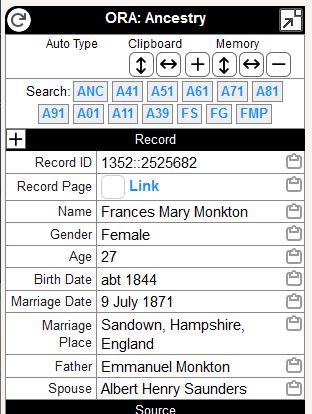
I predominantly use Ancestry, so created a Search Target for each of the UK Census record collections on Ancestry and more recently some for FindmyPast. To Implement these Search Targets, select the Search Targets on the Control Panel, Click the Add Search Target button, and copy and paste the text shown from the links below, into the relevant places. You will need to 'refresh' the Control Panel after their addition(s). Each of the Ancestry England Census URL Templates follow the same pattern, but with the Collection numbers changed for each census year:
For FindmyPast, who do not display collection numbers for our ease of use, I have now created Search Targets for their presentation of the Census records: